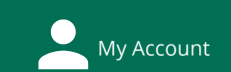Dance Research, History & Criticism (2025)
- Home
- Books
- Find Articles (Databases)
- Video
- Background Sources
- Finding Full Text & Interlibrary Loan
- Citation
- Thesis: Hollins Digital Commons
- Contact: Research Help
- Survey Summer 2025
Contact Us
Need help answering a Zotero question? Zotero's Support page is always a great place to find answers.
Or, you can email us at the library:
Zotero Software Installation
Zotero is online software to help you:
- save citation information from your sources
- organize your research
- create footnotes (or in-text citations) and bibliographies

Zotero is optional. Use of this free software is recommended, but not required by any Hollins program.
Installing Zotero:
- Quick start guide
- Installation instructions
- Connectors for Chrome, Firefox, Edge (see latest news re: Safari)
- Word processor plugins (MS Word*, LibreOffice, Google Docs)
*Note: in order to use Zotero features in MS Word, you must have Word installed on your computer.
- TIP for dance students: when prompted, choose "Chicago Manual of Style 17th edition (full note)" . To get there: Edit -- Preferences -- Cite -- Styles
- Mobile apps -
- See video at :36 showing how to add items to Zotero library with an iPad
- Videos: learn to use Zotero (Windows Tutorial)
Troubleshooting tips:
- Zotero Support Menu
- Word plugin missing? Video for:
FAQ: Frequently Asked Questions About Zotero
Is Zotero Required? No, use of this software is optional. If you need advice on other methods for formatting citations, please contact your writing mentor, thesis coordinator, or ask a librarian. If you start using Zotero and decide you'd prefer to finish your document by formatting citations manually, all you need to do is follow the instructions for "unlinking" your document from Zotero - see below.
My citations have errors - now what? It is normal to see misplaced or missing information in a software-generated footnote. Zotero reads and saves the information it finds online, but that information is not always correct. All footnotes and bibliographies created with Zotero should be checked for two common problems: missing information, and formatting variations.
How do I check Zotero citations? Use a style guide for the citation style you are using. For example, these are guides for Chicago Style.
These issues commonly need to be corrected:
- TITLES IN ALL CAPS. This is incorrect; no citation style does this. For example, Chicago style uses title case. For other styles, make sure you check the requirement for which words in titles need to be capitalized.
- Article from an academic source with no DOI. Most citation styles now incorporate a DOI, if it is available. Most scholarly articles published since 2012 have a DOI.
- Web site with no author. This is likely incorrect. Most web sites should be cited with an author: check Purdue OWL for more information.
- E-book with no publisher. This is incorrect; all books should be cited with a publisher.
How to correct, or add missing information to, a Zotero footnote
Good news: making changes is easy! First correct the citation information in your Zotero software, then click "Refresh" in your document:
- Open Zotero
- Find your citation
- Look at the "Info" panel. You can click directly into each field and make the needed corrections.
- Final step: in your document, click the "Refresh" button.

Here is a great video showing these correction steps:
How to make formatting changes to Zotero footnotes or bibliography (Unlinking from Zotero)
To change the formatting (indentation, spacing, order of entries etc.) of a Zotero footnote or bibliography, you must first unlink your document from Zotero. Unlinking is IRREVERSIBLE: once you unlink you will not be able to use Zotero's features anymore, so you should wait to unlink until you have a final copy.
Once all of your footnotes and bibliography entries have been entered into your document, then use the "Unlink citations" button in Word or Google Docs. Once you are unlinked, you can then change the formatting of your citations.

(warning: do not change the formatting of citations in your document without unlinking from Zotero first. If you don't unlink, your changes will automatically reverse, the next time you re-open your document.)
- Last Updated: Dec 11, 2025 10:36 AM
- URL: https://libguides.hollins.edu/dance
- Print Page