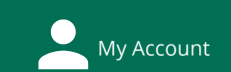ART: Art & Artists Research for Studio Art Courses (2025)
- Home: Artists in the Library
- Books & Catalogs
- Images
- Reference & Web Sources
- Articles
- Ask Me: Research Help
Looking for images online
For contemporary artists, search for high-quality images in the following places:
- The artist's own web site - search for your artist
- Gallery web site(s) - search for your artist + "gallery"
- Museum web site(s) - search for your artist + "museum"
If our artist is well-established and internationally known, their work may also be in our subscription database for images, Artstor (= part of JStor).
Image Databases
-
ARTstor Image Collections (JSTOR) This link opens in a new window
Search: use keywords, then refine your results using classification, geography, date, etc.
Features:
- Open images by double-clicking them
- Zoom, pan, rotate.
Save images in your JSTOR workspace
Log into your JSTOR workspace via your Microsoft account from Hollins. This will let you:
- Create, share, and download folders with images and articles;
- Present from your workspace using zoom, pan, and image comparison features.
Need help? Try the users guide for Artstor collections on JSTOR.
-
Grove/Oxford Art Online This link opens in a new window
Search: using keyword, or Advanced Search using Image Search.
In an artist biography, go to the “Images” tab. Make sure you scroll down to see all links to images on museum and gallery web sites. Warning: not all these links will work (but most will).
Features:
-
- Open images by clicking them
- Download by right-clicking (PC) or dragging to desktop (Mac).
Finding Images in Books: Tips
Two types of sources can help you locate images: books that contain direct examples, or art history books (or articles) that discuss a particular types of art. Direct examples are quick, but don't forget the second type: a critical book can provide new names of artists and titles of art works that you can then look up.
Photographs: combine the key word(s) for your topic with the word photograph*
The * will allow the search to include results with photography, or photographs.
Other useful key words:illustrat* , pictorial , visual
Useful subject phrases: in OneSearch and WorldCat, use the subject phrases "xx in art". Examples:
Does this book have images? If you aren't sure, click on the title in OneSearch and then scroll down to the line labeled "Format." Look for the word "illustrated," or its abbreviation "ill."
- Last Updated: Sep 15, 2025 4:16 PM
- URL: https://libguides.hollins.edu/art
- Print Page