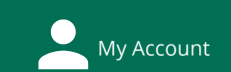Millennium Guide: Home
CSDirect/III Contact Info
Innovative Website www.iii.com
Manual http://????/manual (find this by clicking on the Help button in Millennium)
CSDirect http://csdirect.iii.com
1.800.444.2344
Firewall Issues
Please make sure that ports 2000 and 4600 are open both ways on your Cisco firewall.
Are there any known issues related to running the Millennium clients through a Cisco firewall?
Yes. Cisco PIX firewalls and ASA devices have the ability to alter certain connections as they traverse the firewall. Cisco PIX refers to this as a "fixup," which can be enabled or disabled for several network services including the Skinny Client Control Protocol (SCCP/skinny). Unfortunately both SCCP and Millennium use port 2000/TCP. When a Cisco firewall sees traffic on port 2000/TCP it assumes it is a SCCP connection and attempts to alter the traffic. This creates problems with Millennium connections.
Innovative recommends that you or your firewall administrator configure your Cisco products to disable SCCP fixup using the following commands:
|
Cisco Product |
Command |
|
PIX Firewall |
no fixup protocol skinny 2000 |
|
ASA Devices |
policy-map global_policy| class inspection_default| no inspect skinny |
Cisco PIX firewalls may need to add a command for continued Quick Click Ordering support on the 1021 port.
|
Cisco Product |
Command |
|
PIX Firewall |
fixup protocol ftp 1021 |
WAM - 502 Errors
The best first course of action to take whenever you encounter 502 errors with WAM is to restart all WebPAC processes. This clears WAM's cache, and usually gets rid of any 502 errors. (Users may have to clear their browser cache as well.)
Changing Reply Email Address to Circ Notices
In Circ Module go to Admin>Parameters>Branch Addresses
P-Type, I-Type, and Location Codes
| 0 | RC Students |
| 1 | RC Faculty |
| 2 | RC Staff |
| 3 | RC Other |
| 4 | RC Community Patrons |
| 5 | RC ILL |
| 6 | HU Undergraduates |
| 7 | HU Faculty |
| 8 | RC Upward Bound/Innov Chall |
| 9 | RC Faculty/Staff Family |
| 10 | RC Departmental |
| 11 | RC Retired |
| 12 | RC-Salem Pub/Copenhaver |
| 13 | HU ILL |
| 14 | HU Alumni |
| 15 | HU Community Patrons |
| 16 | HU Summer Adults |
| 17 | HU Community High Teachers |
| 18 | HU Graduate Students |
| 19 | HU VIVA |
| 20 | unused |
| 21 | unused |
| 22 | HU Restricted Borrower |
| 23 | Library Staff |
| 24 | HU Library Staff |
| 25 | unused |
| 26 | HU Summer Youth |
| 27 | RC-College of Health Sci |
| 28 | RCSE Elementary School Libs |
| 29 | Seminary Student |
| 0 | books |
| 1 | Periodicals (Paper Format) |
| 2 | Compact Disks-Audio |
| 3 | Microcard |
| 4 | Microfilm |
| 5 | Microfiche |
| 6 | Computer Software |
| 7 | Laser Disks-Video |
| 8 | Maps |
| 9 | Photocopies |
| 10 | Videotapes |
| 11 | Phonograph Records |
| 12 | Audio Tapes |
| 13 | Kits |
| 14 | Film Strips |
| 15 | Slides |
| 16 | Transparencies |
| 17 | Motion Pictures |
| 18 | Equipment |
| 19 | Manuscripts |
| 20 | Reserve-24 Hours |
| 21 | Reserve-3 Days |
| 22 | 2 Hr Media Equipment |
| 23 | Compact Disk-Comp Data/Software |
| 24 | Internet Access only |
| 25 | Reserve-1 Day |
| 26 | Reserve-7 Days |
| 27 | Reserve-2 Hours |
| 28 | Reserve-3 Hours |
| 29 | Globe |
| 30 | Reference |
| 31 | Periodicals |
| 32 | Government Documents |
| 33 | DVD |
| 34 | Microforms |
| 35 | E-Reserves |
| 36 | Digital Still Camera |
| 37 | Digital Video Camera |
| 38 | Video Camera |
| 39 | Boom Box |
| 40 | Tripod |
| 41 | Lighting Kit |
| 42 | Microphone |
| 43 | Digital Voice Recorder |
| 44 | Television/Monitor |
| 45 | Cassette Deck |
| 46 | CD Player |
| 47 | DVD Player |
| 48 | Laser Disk Player |
| 49 | VHS Recorder/Player |
| 50 | Hi 8 Player |
| 51 | Mini DV Player |
| 52 | Audio Cassette Recorder/Player |
| 53 | LCD Projector |
| 54 | Slide Projector |
| 55 | Overhead Projector |
| 56 | Receivers/Amps |
| 57 | Microphone Stand |
| 58 | Sound Mixing Board |
| 59 | Computer Accessories Long Term |
| 60 | PA Systems |
| 61 | Laptops |
| 62 | Special Collections Circulating |
| 63 | netLibrary eBook |
| 64 | Gov Doc Periodicals |
| 65 | Alcohol101 |
| 66 | ILL Items |
| 67 | Circulating Periodical |
| 68 | DvD-ROM (GovDoc) |
| 69 | RC Fac Non-Circ |
| 70 | Bicycle |
| 71 | BluRay |
| 72 | Long Term Locker |
| 73 | Short Term Locker |
| 74 | Computer Accessories Short Term |
| 75 | Laptop (3 hour) |
| 76 | Hike Bag |
hub : HU-Best Sellers
hck : HU-Children's Alcove
hcs : HU-General Collection
hcg : HU-Government Docs
inet : Internet
hcj : HU-Juvenile Collection
hmf : HU-Microforms
hcm : HU-Music Library
hcmr : HU-Music Library Ref
hcp : HU-Periodicals
hcyp :HU perm. reserve video & DVD
hcr : HU-Reference
hrr : HU-Ready Reference
hcd : HU-Special Collections
Adding a location code;
Go to Cataloging>Admin>Parameter>Branches>Insert (latest code was hgk circ address 4 name HU-Gov Docs Keep)
New P-Type
Go To Circulation>Admin>Patron Types
(e.g. 25 HU K-12 Teachers). Save changes.
Go to Circulation>Loan Rules and create a new line. I usually copy the rules from a different P-Type.
Go to Loan Rule Determiner and find the patron type you copied and insert the P-type number next to it. For instance, I just created P-Type 25 and it had the same privileges as the patron types 14 and 15, so I looked for all instances of 14,15 and then added the new p-type 25.
Go to patron blocks and edit the line, if needed.
Part 1 - How do you do this?
1. Save the .txt file to the desktop
2. Go to Admin Module>Data Exchange and Load patron records from tap of FTS
3. Click Get PC, upload list, and change .pat to .pfts
4. Select file in list and click Prep (top right).
5. Click Start (at bottom of window) and now select the same list but the .pat file
6. Click Load (top right) and then Test (at bottom)
7. Take note of the # of errors. You want zero. Go back to the lists and view the error log if needed.
8. Click Close (top right)
Patron Blocks. How many items for which patron type for how long, etc?
Go to Circulation>Admin>Patron Blocks. Here you can see the Patron Type/Number and limit the # of certain items they can check out at a time. We've only limited DVDs so far. See patron type 6 (Undergrad) and Max Item A is 3, so only 3 DVDs out at a time.
Items are determined with Max Item A is DVD and Videos (7,10,33,71)
Max Item B are All Books.
You can check these items in Telnet.
A > Additional system functions
A > Alter system paramenters
S > System Codes
O > Set system options
C > Circulation options
I allowed Comm Patrons and Alum to check out Media. This entailed going into Loan Rule Determiner and finding the Items with H* and looking for the item types 2,7,10,12,23,33,71 and adding the Ptype 14-15 in the column for Patron type.
New Location
1. Go to Circulation Module>Admin>Parameters>General>Branches
2. Click insert, give it a name, Branch code is confusing, look for a similar item and use the code (e.g. 4 for Gov Docs)
Merging Review Files to make them larger
1. Login to character-based
2. Additional system functions
3. Alter system parameters
4. Review file maintenance
5. Here you’ll see a list of all the file sizes. You have to set an empty file to a size of 1, then add the extra records to a non-empty file. Repeat the process until you have a big enough file for your needs. When you are done, please set the files back to normal size.
Part 2 - How do you do this?
1. Go to Admin Module>Create Lists and find an empty review file
2. Rename file and change the file type to record type Patron
3. For Fac/Staff set up the list to search for Patron/Expiration Date/=12-10-2001
Also search for Patron/Ptype=7
Then go to Circ Module>Rapid Update and select the Expiration Date field (click on empty box at bottom and then find Exp Date field) and enter 12-31-20xx (always use next year, e.g if you're in 2015, use 2016)
Run this.You can see if it took by looking up a staff member's record in Circ Module.
4. For Grad Students set up the list to search for Patron/Expiration Date/=12-10-2001
Also search for Patron/Ptype=18
Then go to Circ Module>Rapid Update and select the Expiration Date field (click on empty box at bottom and then find Exp Date field) and enter 12-31-20xx (always use next year, e.g if you're in 2015, use 2016)
5. For Seniors set up the list to search for Patron/Expiration Date/=12-10-2001
Also search for Patonr/Ptype=6 AND Patron pcode1 equal to D (or whatever class of x year would make them a senior)
Then go to Circ Module>Rapid Update and select the Expiration Date field (click on empty box at bottom and then find Exp Date field) and enter last day of class (always in May)
Regarding the file ^^^^^
Sometimes Bev sends files that generate errors. They are usually because the Q number breaks into two lines. If she does this, send her the file above (as a template) because it worked and didn't create any errors.
IMPORTANT: Run a rapid update after generating a list for Ug, Fac/Staff, and Alums. Well, you should probably create a separate list with ALL types (UG, Fac/Staff, Alums, Grad Students) and then run a rapid update to change all their expiration dates to the correct exp date.
ALSO IMPORTANT: Create a list with PCODE1 U (grad student) and PTYPE Alum. For some reasong Grad Students are receiving the alum PTYPE. Rapid update the PTYPE to Grad Student.
I'm setting Alum exp dates to 12-10-2033
- Last Updated: Sep 2, 2015 9:28 PM
- URL: https://libguides.hollins.edu/millennium
- Print Page