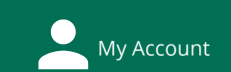Business/Company Information: Stock price
Available from:
-
Mergent Online This link opens in a new windowMost extensive historical info -- goes back 30 years.
-
Factiva This link opens in a new windowLinks to newspaper and magazine stories from the stock price charts.
-
Yahoo FinanceFree stock price comparison tool from Yahoo. Allows for comparisons to other companies and to broader indexes.
Mergent Online
Click on the Equity Pricing tab.
Use the Controls on the left to designate your time period.
If you want the data, rather than a graph, click on Report.
When looking at the data in Report form, click on Download to download to an Excel spreadsheet. In Excel, you can then create a chart from the data.
To save a chart, you will need to right-click on the chart, and Copy the Image, then paste into your paper/presentation.
Use Index or Company comparisons to draw a chart comparing your company's results. (Note that you may wish to Rebase to 0 instead of the price, so the chart will show you % increase/decrease instead of raw stock price numbers).
Factiva
Click on the companies/markets tab at the top.
Click on the company tab to get a company search screen.
Click on the stock chart to get an Interactive chart.
Choose an index to compare the company to; or enter a stock symbol (or use the Company Lookup) to compare another company.
You can only get the data in the chart.
Yahoo Finance
Search for a company's quote in the search box.
When you've found your company's page, look in the left navigation bar and click on Chart.
On the charting page (just above the chart) click on Comparisons, and you'll see options to compare to another company or an index.
You can also designate your time period just below the chart.
Your Librarian

______
- Last Updated: Oct 23, 2024 5:33 PM
- URL: https://libguides.hollins.edu/business
- Print Page